You are an Amazon subscriber but want to switch to another streaming option? You have many popular options, such as YouTube, iTunes or Apple Music, etc. How to cancel Amazon Music?
To Cancel Amazon Music, first check the way you are using Amazon. You can cancel it following different steps for Android, web Amazon, and App. Make sure you are following the proper steps.
No doubt canceling Amazon music is a little challenging, however if you follow our guide it is not a tough job.
How to Cancel Amazon Music?
Canceling Amazon music is simple, however the process may be a little different depending on your device and way to access Amazon. Here, we will share 3 ways with you to cancel Amazon Music.
Method 1: Cancel Amazon Music through the Music menu
The first method to cancel music on Amazon is through its music menu. To cancel it from here, follow the steps below.
- First, log in to your Amazon account, and from its settings, go to Amazon Music
- Next to that, click on music settings, look for the settings in the top right corner
- Now, choose to look for the subscription menu. Here you will see “ Cancel Subscription” click on that. It will ask you for confirmation. Once you confirm it, the music subscription will be canceled.
Method 2: Cancel Amazon music on Amazon App
Well, if you are using the Amazon app, then follow the steps below.
- If you have an Amazon app on your phone, click on the app and log in to your account.
- Then go for “ Accounts & Lists” and then choose “ Memberships & Subscriptions.”
- Scroll down and look for the “ Music Subscription” menu. Once found, click on it
- After that, from the Amazon music unlimited menu, choose “ Cancel Subscription.”
- Once you click, you will see a pop-up message to “ confirm” the cancellation. Press it to confirm the process. Once confirmed, the music will be canceled.
Method 3: Cancel Amazon Music on Android
If you are using it on your Android phone, follow the steps given below.
- Open the Amazon app on your phone and login into your account
- Next, go to settings in the top right corner
- Now choose Amazon unlimited
- And after that, go for Subscription renewal, here you will also see the option for “ Cancel Subscription.”
- Click and confirm the cancelation
What happens after canceling the Amazon music?
After cancellation of the subscription, you will still enjoy the music till the end date of your subscription. Once the date approaches, you will be unable to listen to music on Amazon.
Can I subscribe to Amazon Music again if I have canceled it?
Yes, it’s up to you, you can cancel or subscribe to it as many times you want. There is no restriction on you to join it again if you cancel it.
Conclusion
Amazon music is an excellent feature by Amazon which allows you unlimited fun. However, over time, you may want to switch to another platform. It is not very complex; you can cancel it by following different methods. It allows you to cancel it on the web, app or any of your iOs or Android devices. Once you unsubscribe, after the completion of the subscription date, you will be unable to enjoy the facility.