Using any app in your local language offers more flexibility. If you are also not good in English and looking to change languages on Amazon, you are at the right place.
Open the Amazon website and then go to its settings. Choose Country and language and then confirm the language you have chosen. But remember if you select the wrong language it may be difficult for you to come back to the basic language, so select carefully.
To learn the steps in detail, read the guide.You will be guided to change language on Amazon on Android and Desktop devices. Let’s get it Started.
How to Change Language on Amazon?
Changing language on Amazon is a breeze that offers you a seamless shopping experience in your preferred language. It is not a difficult process, but it is a bit different on Amazon to change the language on mobile or Desktop. But don’t worry; below are separate details to change the language on mobile and Desktop. Follow the below steps for a seamless experience.
Change Language on Amazon on Mobile
Step 1: Open Amazon
To change the Amazon language process, open the Amazon app on your phone, whether you have Android or iPhone. Then, go to the three horizontal line icons at the top left corner of the screen.
Step 2: Go to the settings
Once you open the menu, look for the settings option and click on it.
Step 3: Select the “Country and Language” option
After accessing the setting, scroll down for “Country and Language” and click to open. This option will display a list of specific language options.
Also Read: How to Cancel Amazon Order?
Step 4: Choose the language
Once you open the language option suitable for your region, choose the language on Amazon.
Step 5: Confirm
After selecting the language, Amazon will notify you about the confirmation in your email. Confirm the updates and save the changes.
Change language on Amazon on the Desktop
Step 1: Open the Web Browser
First, open the web browser on your PC and navigate the Amazon website.
Step 2: Open the settings
Once you open the website, open the settings icon located at the top of the page.
Step 3: Go to the “Accounts and Lists”
In the setting menu, look for the “Accounts and Lists” option. In the section, you will see a flag icon to select the region.
Step 4: Select the language
Then tap on the “Flag” option and select the preferred language suitable for your region in the menu list.
Step 5: Save changes
At the end, confirm the language changes and save. Now you can enjoy the services on Amazon in your regional language.
How to Change Language on Amazon on Prime Video?
Changing languages on Amazon is a very simple process. But if you are a prime user and want to change language on Amazon Prime Video, follow the below steps.
- Open the prime video on the web browser.
- If you are already signed in, it is good; otherwise, sign in to your Amazon account.
- Go to the settings by clicking on the arrow.
- Open the “Account and Settings” option from the menu.
- Then click on the “Language” option. It will show you language options.
- Select the language that you prefer.
- Save the changed settings.
How many language options are available on Amazon?
Amazon is the largest online retailer and prominent cloud service provider. It offers customers an ever-expanded portfolio of services and products online worldwide. But the thing that people consider on every online retailer is the available language options on the app before visiting the services.
Also Read: How to hide Amazon Orders?
As Amazon is the best, it supports more than 20 different languages. You can change Amazon to English, Chinese, Portuguese, German, Japanese, and Italian. However, you have a regional language option on Amazon based on your location. If you are in India, you visit the Amazon app in Hindi, Telugu, Kannada, Tamil, Marathi, and Bengali. However, you can choose the language compatible with your region for a better experience.
Things to Know Before Changing Language on Amazon
When changing the Amazon language, you need to know a few things.
- Make sure that the language you want to switch to is suitable for your region.
- Keep in mind that changing a language may affect the reading of product descriptions and interactions with customer support.
- Before switching a new language make sure you are comfortable with it.
- Some services and features on Amazon may not be fully supported in all languages. Ensure that the new language supports specific search filters and customer support.
- After ensuring all these factors, go to the step-by-step language-changing process.
Final Words
Changing Amazon language to your desired language can make it more friendly to navigate. It is pretty simple and needs only to perform 5 simple steps. We have provided you in detail. Read them carefully, it will help you to change the language correctly. Once the language is changed all the app Icons will appear in your selected language.