Dark mode is not a trend; it offers certain benefits for which people prefer to use different apps using dark mode. It is an excellent option if you are looking for more visible texts or want to save your device battery.
Like other apps, you can also use the Dark mode feature on your Notepad. If you want to learn the steps to apply dark mode on Notepad, this guide is for you . Let’s get it started.
Is Dark theme safe to use on my device?
Yes, there is no risk of using dark themes. Most people use it because it provides better visibility than the light theme. There is also a concept that the dark theme saves the battery, so if you want to save battery, you can use a dark theme.
But there may be some issues with your eyes, if you have eye sightedness problems. People such as color blind may not find it comfortable. Otherwise, there is no other effect on your device or stored data.
A guide to enable Notepad Dark Mode
There are three simple ways to enjoy Notepad dark mode. Here we will share detailed steps of each way.
- Use App settings to enable Dark Mode
The advanced versions of Notepad, such as Notepad++, offer various background colors that can be used to enable dark mode on your Notepad. You only need to go to settings and make some changes, follow our below steps, and enable Dark mode.
Step One: Launch the Notepad
Launch the Notepad; for app settings to dark mode, you will need to have Notepad++. Ensure you have this version on your device; if not, first launch it.
Step Two: Go to Settings
Next, open the Notepad and go to its settings, click on the settings from the top menu, and then choose the Style Configurator.
Step Three: Select the Black theme
After that, expand the drop-down menu, select the theme section, and select “ Deep Black.” After selecting the theme, click on “ Save” and then close it.
Step Four: Enjoy Dark Mode
Finally, you have enabled it; go to the user menu and check different text writings on your Notepad. Ensure the theme is applied.
- Download Notepad++ Dark Theme
Another best option is to directly download the Notepad++ dark theme. Install and enable it to enjoy a Dark mode on your Notepad. Here are step-by-step details to enjoy the Dark Mode theme.
Step One: Download Theme
Go to the theme site to download the Dark mode theme for Notepad++. There are many themes available, and you can choose either of them. After that, look for the .xml file of the theme and save the file into the Themes folder of your Notepad++.
Step Two: Restart Notepad
After downloading and saving the file in Notepad theme, restart your notepad to take the new theme into use.
Step Three: Select the Theme
Once the Notepad is restarted, go to settings, then to style configurator, and choose the theme you want to activate. It will be a dark or black theme. Once selected, apply and save it. Now, check the dark mode will be working on your Notepad.
Also Read: Can I download software for free?
How to disable the Dark Mode Theme on NotePad?
Dark mode apps are no doubt liked by the most, but it does not mean it is comfortable to work on Dark mode for everyone. You may experience a difference when enabling the Dark mode on your device for Notepad. If you want to disable the Dark mode theme on your device, follow our instructions below.
Step One: Open The Notepad
First, open the Notepad app on your device; click and access its main menu.
Step Two: Go to Settings
Next to that, go to settings and then go to the theme section
Step Three: Select the Default theme
In the theme list, instead of Dark mode, change the settings to the Default theme by clicking on the Stylers.xml file. Save this into the theme and apply the settings.
Step Four: Check the theme
Now, go back to the user menu and ensure the original theme has been activated on your device for Notepad.
What are some reliable Dark Mode themes for Notepad?
There are many themes available to apply dark mode for Notepad. However, here is the list of a few most commonly used themes to enjoy Dark mode for Notepad in 2024.
- Obsidian
- Dracula
- Lunar
- Bespin
- Slush & poppies
- ICLS
- Nord
- Neon
Final Thoughts:
Using a Dark mode on your Notepad can benefit your battery and may improve visibility. You can activate dark mode for your Notepad using its app settings menu or installing dark theme. However, if you find it uncomfortable, you can revert your theme back to the light theme. It is easy and may not take more than a minute to enable or disable the dark mode for Notepad.