The ringtone serves as a personal signature, a brief but impactful expression of your style. Every device comes with different customization options to add music as a ringtone. Are you looking for how to add music to a ringtone maker?
You can activate it on your Android and iPhone device. However, you need to follow different steps for each one. Depending on your device follow the simple steps and add music to the ringtone maker on your device.
It is a challenging task, but you can do it in just a few steps. Stay here and choose the incredible way to add music to the ringtone maker. Let’s explore.
How to Add Music to Ringtone Maker on Android?
Androids have many set ringtones. However, the settings method depends on the specific version customization options. Here is the general guide that should work on Android devices to add music to the ringtone maker.
Step 1: Go to Settings
First of all, open the settings on the Android device. You can usually find the settings option on the top of the screen or in the app drawer.
Step 2: Open the Sound and vibration option
Once you open the settings, look for the “sound & vibration” option in the settings menu. Open the sound and vibration settings for the ringtone setting.
Step 3: Ringtone Setting
When you are in the Sound setting, you might look at the “Ringtone Setting” option. Tab on this option and open the ringtone setting.
Step 4: Select the Ringtone Maker
The working of this step is depending on the device. You may have the option to select a ringtone from a list of ringtone makers. If your device has a ringtone maker feature, look for the “add music” option.
Step 5: Choose Music
Once you open the “add music” option, choose the music file from your device. Navigate the folder where music is stored and choose the song you want to add as a ringtone.
Step 6: Edit the Music
This step is optional. Some ringtone makers allow you to edit the selected music to create a specific segment for your ringtone. Follow the on-screen instructions to edit the music if it is necessary.
Step 7: Save as Ringtone
After selecting the music as a ringtone, save the changes and set the ringtone.
Step 8: Test Ringtone
Once saved, test your new ringtone by receiving a call or going to the sound settings to test it.
How to Add Music to Ringtone Maker on iPhone?
Here is the step-by-step guide to adding music to the ringtone. Follow the below instructions, and make it easy.
Step 1: Download “GarageBand” Ringtone Maker
If you don’t have GarageBand installed on your iPhone. Download it from the App Store available on your device. After completing the downloading, install it and open it on your iPhone.
Step 2: Create or Choose music
Once you install the Ringtone maker, choose the music you want to add. If you want to create a new one, follow the few steps.
- Tap the “+” option to create a new music.
- Select “Audio Recorder” as your track type.
- Then, record a new song.
- Save the song.
Step 3: Edit the music
Edit the music to the desired length for your ringtone. Ensure that it is within 30 seconds for iPhone ringtones.
Step 4: Save Your Ringtone
Once you edit, tap the downward arrow option in the top-left corner of the screen and choose the name to save the ringtone.
Step 5: Set Song as Ringtone
Now, your saved ringtone is available in your settings. Go to the setting and open the “sounds & vibration” option. Then go to the ringtone setting and select your saved music to set as a ringtone.
Will ringtone makers affect the sound quality?
No, there is no much issue if you download a quality ringtone maker on your device. However, while choosing the editing follow the careful approach and ensure the sound quality does not affect.
Final Thoughts
By adding music to the ringtone maker you can create as many as your favorite ringtones for you. You can convert any part of your favorite music into a ringtone. However, depending on your device, it may take different steps to launch it. Follow the instructions depending on your device such as Android or iPhone and install and enjoy the more personalized ringtones.