Using dark mode on phones is not only a trend but also has many benefits for your eyes and phone. You may see people using different apps in dark mode. It shows texts with more clarity than the light mode.
But unfortunately all apps do not have dark mode features. Same is the case with the Amazon app. There are no specific settings in the app to activate dark mode. But you may see many people using dark mode.
Amazon doesn’t have such a feature but still there is a way to enable dark mode on your Amazon app. If you want this, stay with us and find the solution.
Why Should I enable Amazon app Dark mode?
Here is the list of a few major reasons which may convince you to enable this on your device.
- If you are in a low light environment dark mode is a better option for you. It will reduce eye strain, which will keep you comfortable using apps for a long time.
- Another benefit of activating dark mode is that it reduces energy consumption, which may help run your device longer than usual on light mode. A study reveals that the dark mode can prevent your battery up to 63%.
- The dark mode also prevents screen glare. A light mode can cause irritating glare, which may make it uncomfortable to use the device. But the dark mode will cut the screen glare and allow you to see the screen comfortably.
How to use the Amazon app dark mode on Android?
When using Amazon app dark mode on your Android, there is no such feature. But you can set it to dark mode by changing your Android settings.
It is not a complex process, but you may see a slight change depending on your phone’s make and model. You may also need to enable the developer mode in your phone settings to access dark mode for Amazon.
Read the instructions below and activate the Amazon app dark mode on your Android.
Step 1: Go to phone settings
Look for the settings menu on your phone. Surely, you know very well where the settings are on your phone.
Step 2: Go to About Phone
In the settings menu, you will see a detailed list of features about the settings. Look for the “About Phone” settings in the main settings menu. Usually, it is located at the bottom of the list. But it may be at different numbers, depending on your phone. Once found, click on it to enter.
Step 3: Tap on Build number
Here, find the build number and tap 7 times on it. Once you do 3 taps, a message will appear on the screen: “You are four taps away from being a developer.” But there is no need to stop completing the 7 taps on “ Builder Number.”
Step 4: Enter PIN
After seven taps, you will be asked to enter your phone PIN. Once you enter the PIN, developer mode will enable it on your Android Phone.
Step 5: Back to the Main page
Now, turn back to the settings main page, and simply press the back button until the main settings menu is reached.
Step 6: Go to Display settings
Now you have the list of settings menus, look for the “Display” and click on it.
Step 7: Turn on the Dark Theme
In the “Display” menu, sweep the button to the right and turn the “Dark Theme” on your Android Phone.
Step 8: Enable Override force dark
Now press the back button and go to the main settings menu. Here, look for the “System” menu and then go for “Developer Options.” from this menu, turn the “ Override force dark mode” on. You must sweep the right button to turn on “ Override force dark mode.”
Step 9: Turn on Amazon App
If you are already running the Amazon app, refresh it. Otherwise, open the Amazon app and enjoy the dark mode on your app.
Also Read: How to change country on Amazon App? (Detailed Guide)
Can I use the Amazon app in dark mode on iPhone
As you know, there are no settings for dark mode on the Amazon app, but unfortunately, there are no such tricky settings on an iPhone. So, you are unlucky to enjoy Amazon’s app dark mode on your iPhone.
Will turning dark mode for the Amazon app save my battery?
Yes, for the reason that the dark mode feature has become an essential feature in modern smartphones for battery-saving purposes. Experts recommend it to save battery life. However, a recent study by Purdue University reveals that turning on dark mode does not have much effect on keeping a phone’s battery.
What are the cons of dark mode?
Dark mode on an app has several benefits; however, it may not be comfortable if you have a problem with eye sightedness. It can be challenging for those who are suffering from color blindness. Some users also find reading the texts against the dark theme difficult.
Are night mode and dark mode the same?
No, there is a difference between dark mode and night mode. The major difference between these two is that the dark mode turns the UI background darker, along with the color scheme flip. But the night mode only changes the color emitted by the screen to a warmer color.
Will dark mode slow down my phone?
No, the speed of a phone only affects the RAM or ROM when some apps affect it. There is no such effect when you turn on dark mode. So, it does not slow down your phone speed when it turns dark mode on.
Conclusion
A dark mode for apps is not only a trend but also offers certain benefits for you and your phone. But if you look for it on Amazon, there are no settings. But some tricky setting ideas, as we shared, can help you turn the dark mode on for the Amazon app. Unfortunately, the iPhone users cannot enjoy this feature.