You may often need to change the Amazon country for several purposes. It may be for availing funds transfer fee discount for different countries, or to see a specific product or language. However, whatever your purpose is, you should change the Amazon country following simple steps in the right way. Different approaches are needed to change the app and website.
Here, we will guide you on the app and website for Amazon’s change country process. Stay with us and learn the correct process.
Step-by-Step Guide on Amazon Change Country
When changing amazon’s country, it needs a slightly different approach to changing the app and website. Below, we provide you with a step-by-step process for both platforms.
- Guide to Change Amazon Country on App
Step one: Open the App
First, download the app from Google PlayStore to your phone. Once downloaded, click on the app to access its platform. When you click on the app, you will be greeted with the Amazon logo and will be at the homepage.
Step two: Go to Settings
Once you are on the homepage, the next task is to access the settings menu. Look at the top of the screen; there will be three horizontal lines for settings. Click on these three lines and then click on the “ Settings” menu to enter the settings of your Amazon account.
Also Read: How do you disable Website tinting?
Step three: Select country and language
So, well, now you are in the settings, look for the “ country & language” option in the list. Scroll down the list, and once you find the option, click on it. Here, the selection for country and language will be opened for you.
Step four: Choose the country
Now, you have the list of 174 countries in the “ country and language section.” choose the country you want to set for your Amazon account. Scroll through the list and find the country. Usually, the countries are arranged in a capital letters array. Once you find your country, click on it to select.
Step five: Confirm
When you click on the desired country, a pop-up screen will appear with the button “ confirm.” However, a message will also be written beneath. Read it carefully; it will explain to you the effects of changing country on your account. If you are satisfied with the message, click on the “ Confirm” button.
Step six: Restart the App
Usually, there is no need to restart the app because, after confirmation, your country changes. However, if you are still seeing the previous country, restart the app and check it again.
- Guide on Amazon Change Country for website
Step one: Login to your account
Search for Amazon on the internet and access the Amazon platform. Once you see the login option, log in to your account. It will ask you to provide your account username and password.
Step two: Go to Account settings
Once you have entered the Amazon account, the next task is to go to your account settings menu. Look for the “ Accounts & Lists” from the dropdown menu on the homepage. Here, you will see an option called “ Your account” to access the settings menu for changing the country.
Step three: Go to country change menu
In the settings menu, an option “ Country/ region settings” will be available. Click on that menu; you will see another option, “ Change.” tap on the change. Now a screen will appear: “ Update your settings.” Click on it to select the desired country.
Step Four: Choose the country
So, now a list of countries will appear on the screen to select the desired country for the list. Scroll down the list and locate the country you want to change. Once you click on the country name, a message will appear. Read the message carefully to understand the effects of changing country on your account. Do not change it if it seems you are doing wrong. If you are satisfied with the message, click on “ Confirm” and then “OK.” Your country will be changed.
Also Read: How do I Block adult websites on my device?
Step Five: Review the Settings
You have almost done; refresh the page, if needed, and then review the settings and ensure the country has been updated to the new country you selected from the list.
Can you change the Amazon Account Language?
Yes, if you do not feel it is easy to use the language, you can also change the language to be friendly to you. To change account language on Amazon, follow the steps below and update it to access the new language.
- First, enter your app settings menu by clicking on the three horizontal lines to access the settings menu.
- Next, go for the language settings menu and click on the language tab
- Select the language from the available list of languages
- Once the language is selected, confirm it to change the language on your account
- Once confirmed, your account will be changed to a new language. However, sometimes it may need to restart the app.
Final Words
Changing the country on your Amazon account may offer you several benefits. It may seem so, but in actuality, it is pretty simple. It does not take more than 5 minutes to change. If you want to change the Amazon country, follow the instructions above. However, follow the instructions for the app or website as we guided above. Once done, ensure the country or language has been updated to new.