Not all content on the internet is suitable for everyone. Some content is prohibited and only made for adults. If you have kids around, it is essential to block the adult websites on your phone to prevent your kids from taking any wrong impact. Blocking adult content on a phone is not complex if you follow the steps properly.
How do I Block Adult Websites on My Cell Phone?
- Turn on SafeSearch Filters
- Open Google Chrome
Launch the Google Chrome app on your phone.
- Move to the Home Screen
Tap the home button to go to your phone’s Home Screen.
- Access Settings
Scroll down on Google Search and tap “Settings” > “Search Settings.”
- Select SafeSearch Filters
Look for “Hide explicit results” under Search Settings.
- Activate SafeSearch
Tap on “Hide explicit results” to activate SafeSearch Filters.
- Save Changes
Scroll down and hit the “Save” button to apply the changes.
By following these steps in Google Chrome, you will activate SafeSearch. It should help block adult content from showing up in your search results.
Also Read: How do you disable Website tinting?
- Turning on Enhanced Protection on Google Chrome
- Click on three dots
Open Google Chrome and tap the three dots.
- Go to Settings
From the options, tap on “Settings.”
- Privacy and Security
Scroll down and tap “Privacy and Security.”
- Safe Browsing
Tap on “Safe Browsing.”
- Enhance Browsing
Choose “Enhance Browsing” mode.
By following these steps, you will activate enhanced protection in Google Chrome. This helps keep away risky websites, downloads, and unwanted content, including adult sites.
- Blocking adult websites on your phone using Digital Wellbeing
Blocking adult websites on your phone using Digital Wellbeing is simple. Follow the simple steps below.
Step 1: Open Digital Wellbeing
Locate and open the “Digital Wellbeing” app on your Android phone.
Step 2: Tap on Dashboard
Inside Digital Wellbeing, tap on the “Dashboard” option.
Step 3: Choose Your Profile
Select the profile for which you want to block adult content.
Step 4: Tap on “Manage your data”
Scroll down and find the “Manage your data” section.
Step 5: Tap on “Website Timer”
Under “Manage your data,” tap on “Website Timer.”
Step 6: Add Websites to Block
Click on the “+” sign and add the adult websites you want to block.
Step 7: Limit Usage
Set time limits or select “Always” to block these sites completely.
Step 8: Done
You have successfully blocked adult websites via Chrome using Digital Wellbeing.
Also Read: How To Play Zelda For PC (Things You Need To Know)
- Activate the Google Play Restrictions
- Open Google Play
Find & tap “Google Play Store” on your phone.
- Access Menu
Tap the icon in the top left corner.
- Choose Settings
Look for and select “Settings.”
- Navigate to Family
Find and tap on “Family.”
- Activate Parental Control
Toggle on “Parental Control.”
- Create a PIN
Make a PIN to set restrictions.
Note: This blocks inappropriate apps but doesn’t stop adult websites.
- Setup OpenDNS on your phone
- Get the DNS changer app on your Android phone.
- Open the app after installing it.
- Tap the arrow near “Choose a DNS provider.”
- Pick OpenDNS from the options.
- Hit the “Start” button.
- Use Parental Control Apps
- Choose a Parental Control App
Look for apps like Norton Family or FamiSafe.
- Get the Right App
Pick the one from our recommended list.
- Install the App
Download it from your phone’s app store.
- Follow Setup Instructions
Open the app and follow the steps to set it up.
- Explore Features
Check for content-filtering options in the app.
- Select Content Filtering
Find the setting to block adult websites.
- Activate Website Blocking
Turn on the filter for adult content.
- Upgrade for More
Consider buying the premium version for extra features.
- Test It Out
Try visiting an adult website to ensure it’s blocked.
- Adjust Settings If Needed
Tweak settings for better control if necessary.
- Block Adult Content on the Web with AdGuard DNS
Here is how you can block adult websites on your phone using AdGuard DNS:
On Android:
- Open Settings on your Android.
- Tap on “WiFi & Internet.”
- Scroll down and tap “Private DNS.”
- Choose “Private DNS provider hostname.”
- Enter “family.adguard-dns.com” and save.
On iPhone:
- Get the Family Protection Server Configuration profile from AdGuard.
- Open Settings on your iPhone.
- Tap “Profile Downloaded.”
- Hit “Install” on the top right.
For Android, use AdGuard DNS in Private DNS. For iPhone, install the configuration profile. These steps will block adult content, making browsing safer for you.
What are the benefits of blocking adult content?
Blocking adult content is crucial to safeguard children from unsuitable material, fostering a positive online environment. It reduces the risk of obsessive internet behavior and potential mental health issues. Moreover, it promotes honesty in relationships and encourages healthier online habits, ensuring a respectful shield against inappropriate content.
Final Words
Blocking adult websites on your devices is essential for many reasons, especially to prevent your kids from becoming addicted. Fortunately, there are many ways to block the adult’s content. We have also shared 7 ways with you to block adult websites on your devices. Follow them and make your phones safe for kids.