Website tinting is a great way to make your website more attractive and friendly. Surely, it’s a new feature that is helpful for many to boost their website presence. However, some people may experience different than expected. So, if you are looking for ways to disable website tinting, stay with us. Here, we will guide you about website tinting and how to enable and disable it.
What is website tinting?
Before explaining anything about website tinting, we will elaborate on the meanings of website tinting.
Safari used to show stuff like battery life at the top. But now, they changed it for website tinting. They moved the address bar to the bottom to do this. It helps you feel more on the website without distractions.
The top part of Safari has changed its color now. When the site is black, that part turns black, too. If it’s white, it becomes white. They did this to make browsing feel more connected and immersive for people using Safari.
Why should one go for the website Tinting?
Website tinting offers a better experience by matching colors on the screen top. It helps users engage more with the website, especially on darker sites.
Tinting helps create a unified look for websites, enhancing their appearance. It improves readability by contrasting the background with the webpage content, making information more accessible to read.
Also Read: Why is an IP Grabber a must tool for you?
Color tints help designers improve user experience by making colors less intense. They guide users’ focus and assist in finding information and Calls to Action (CTAs). Tinting creates a cohesive and immersive browsing experience for users, contributing to a pleasant encounter.
Why Should one Avoid website tinting?
Website tinting can cause trouble for folks with color blindness. Some users find the tint annoying when it matches their color blindness. It is a real bother for them while browsing.
Sometimes, the site’s tint looks awful. People don’t want more of this ugly color blocking their screen. Even though some might not mind, others want to turn off this tinting.
How do you enable website Tinting? [ Step by Step]
Follow the simple steps below when you want to tint the website.
Step 1: Open Settings
First, go to your device menus list and tap the Settings app on your device.
Step 2: Go to Safari
Then, scroll down and find Safari from the available list.
Step 3: Find Tinting
Once you find Safari, look for the feature “Allow Website Tinting” and switch it on.
Step 4: Enjoy
With one click, it will be enabled. Now, Safari adapts site colors for a cooler browsing vibe.
How do you disable website tinting[ step by step]
To disable website tinting, follow the simple steps below.
Step 1: Access Settings
Tap on the Settings icon on your device’s screen. To disable tinting, find and tap “Settings.”
Step 2: Choose Safari
Next, scroll down and select the “Safari” tab within Settings. Inside Settings, pick “Safari” from the list.
Step 3: Toggle Feature
Now, look for the “Allow Website Tinting” toggle within Safari settings. Find and turn off the “Allow Website Tinting” toggle.
Step 4: Check the Change
Verify if the device info is now transparent in Safari. Notice the change when you use Safari; it should be translucent again.
Step 5: Reverting Changes
To enable tinting again, go back to Settings. If you want tinting back, return to Settings.
Step 6: Enable Toggle
Inside Safari settings, switch on the “Allow Website Tinting” toggle. Toggle the “Allow Website Tinting” switch to turn it on.
Also Read: How To Play Zelda For PC (Things You Need To Know)
Following these steps, you can easily turn off or on website tinting in Safari on your iOS device.
Frequently Asked Questions
Is website tinting available on browsers other than Safari?
Nope, just Safari does it. Apple keeps it rolling in Safari updates. Safari fans wait for it on new iPhones. No other browser does website tinting right now, only Safari.
Is website tinting worth it?
Absolutely! Tinting a website helps readability and boosts content consumption with solid colors. But some websites may experience different. If you feel it impacts wrong, it is better to disable it.
Does the website improve readability?
Yes, it improves readability because of friendly colors and versatile options. However, if someone has eye sightedness issues such as color blindness, it may impact them negatively.
Can we use customized colors for website tinting?
No, website tinting has no features to customize the colors. You are only limited to using the automatically derived color. These colors are derived from your website color scheme.
Conclusion
Website tinting is an excellent feature that is only available on Safari. It lets you make your website more friendly by changing the colors. It brings positive results for most, but some may experience the worst. Follow our instructions above if you would like website tinting. However, disable it for those who feel uncomfortable by following the simple steps above.