It is stressful when you need to make an important call, but when you dial, the message “no cellular network” appears on the screen. It is more painful when other phones are okay, but your phone has this issue.
What can you do now? Surely, you are thinking of going for professional services to fix the problem. No doubt, professionals know many ways to fix each problem. But this is a common issue which you can solve. You only need to follow our instructions below. Keep reading the below guide and learn the easy ways to fix the problem quickly.
Fixing cellular network not available for voice calls[ Step-by-Step Guide]
Step 1: Reset Network Settings
You may have the issue due to a problem with network settings. It is common and occurs when you change location, or sometimes kids change the settings. So, it is better to check for the network settings and reset them if you have the issue.
Go to your phone Settings menu and look for the “ Reset” menu. Once you are in the “ Reset” menu, look for “ Reset All Network Settings.” Wait for a couple of moments and check your phone network.
However, if you have a dual SIM cell, you will need to do it for both SIMs. Remember to note down the Wi-Fi password because the password will also reset, and you will need to put it in again.
Step 2: Automatic Network Selection
Uh! If your first step does not work, no worry; still, you have many solutions. Go for Automatic Network Selection. Sometimes, the network is lost, and you can revive it using the automatic network selection menu.
For automatic network selection, go to settings and then “ Connections.” Now go for “ Mobile Networks” and look for “ Networks Operator”. After pressing it, wait for a few seconds and allow your device to find the network.
However, if the automatic network cannot find the network, you can find it using the manual search option. No need to be worried because it may take two or three tries.
Step 3: Basic Checks
Sometimes, when you go to different locations, the access point name may change. Network operators can also update the access point name. So, if the access point name is wrong or missing, you will face no network issues.
Go to the settings menu and then basic settings such as data center or network modes. Here, search for the list of menus “ Access point names” and make sure the access points are available and correct. If not, add an access point name; it is usually the operator’s name. Once added, “ Save” it to update.
If you are in a roaming area, you may also face this issue. If facing, go to settings and turn on the data roaming to access the network service. Remember, if you have a dual sim on your phone, you will need to update the access point name and roaming settings for both sims separately.
Step 4: Flight Mode
Another best option to fix the no cellular network for voice issue is to use the “ flight mode.” Go to the settings menu and look for the Flight mode. Usually, Flight mode is available on the main menu of available icons, which can be accessed with a screen sweep.
Also Read: Why is an IP Grabber a must tool for you?
Once located in the “ Flight Mode,” push it. Immediately after pushing the “ Flight mode,” the network will vanish if you have another sim, and your mobile will not have any network. Let it be for a few seconds.
After a couple of seconds, again, touch the “ flight mode” network will reappear on your screen. Go to the network menu and ensure both sims have a network.
Step 5: Update your Phone
Sometimes, your phone software needs an update; if you miss it, you may be unable to access the network. Ultimately, no network message appears on the screen. You should check for the Phone software update.
Go for phone settings and look for the phone software update. If the phone software needs to be updated, update it to access the proper services.
Connect your cell phone to a “ Wi-Fi” network, press the button for the update, and wait for a few moments. It may take 4 to 5 minutes to update if your network is slow. Once updated, check for the network on your phone and ensure it is working.
Step 6- Reinsert SIM card
You have tried all the above solutions but could not recover the phone. No worry; you may have a problem with your SIM card. Take out the sim card, and check the sim card for damage; if it is damaged, you will need a new sim.
Also, check for the SIM card jacket; if the jacket is broken, you will also need to repair it. However, if there is no issue, only reinsert the sim, and after a few seconds, you will see the network on your phone.
When to Seek Professional Help?
Usually, the “cellular network not available for voice calls” problem is solved with the above simple ideas. However, if you have tried all the above but still the problem exists, do not try because you may damage your phone. It’s time to go to professional assistance. Visit the nearest shop to meet the professional guy to find the problem and fix it permanently.
Conclusion
It is painful when your mobile phone loses network for voice calls. Most people prefer professional assistance, which is no doubt a good idea. However, there are also some easy fixes that save you not only time but also money. Read the above instructions carefully and use them strictly to solve the issue. But if there are hardware issues, do not try until you are confident in your skills. In such cases, only professional services are reliable.