In this digital world things are becoming easy with every new day. Vertical tabs in Chrome offer the benefit of better user experience. Users can easily monitor the work on Chrome. How to enable vertical tabs in Chrome?
First, go to your Chrome and then to the Chrome Web Store and look for a vertical tab extension in the search bar. Next, add the vertical tab extension and install it on your Chrome. Once installed, you can customize them to easily use them on your Chrome.
To enable vertical tabs in Chrome, you need detailed steps. We will teach you the easy way to allow vertical tabs in your Chrome.
Enable by adding a vertical tab extension
Enabling Vertical tabs is not a complex job in Chrome. Follow the below simple steps and enable it on your Chrome.
Step 1: Visit the Chrome Web Store
First of all, start by opening the Chrome browser. Search for Chrome Web Store to access the web store dashboard.
Step 2: Search for the vertical Tab Extension
On the Chrome Web Store extension, go to its search bar write “ Vertical Tab extension,” and press the search button. After a few seconds, you will see the extension.
Step 3: Add Extension to your Browser
Now, you will see a “Add to Chrome” button on your screen. Click on that button, and the extension will start downloading. After completion of the download, it will automatically start installing on your Chrome. Check the extension and pin it to display on the Chrome top corner.
Step 4: Customize the Vertical Tabs
Clicking the gear icon allows you to customize the vertical tabs based on your preferences. Adjust the settings as needed to tailor the vertical tab layout to your liking. It will help you to make settings that seem easy to use in Chrome for a better user experience.
Step 5: Use Vertical Tabs
With the vertical tab extension added, open any website to see the vertical tab layout. Tabs are now displayed vertically on the side. To access additional customization options, click on the gear icon in the vertical tab section.
Also Read: Guide to save YouTube Video to Camera roll?
Which Browser has Vertical tabs?
If you want to use a browser with Vertical tabs, use Microsoft Edge. It offers vertical tabs in its features. However, for other browsers, you will need to install the extension to use the vertical tabs feature.
On what Browsers can I use Vertical Tabs?
Vertical tabs can be enabled on many browsers. Usually browsers such as Chrome, Safari, FireFox and Brave Browsers come with vertical tabs options. However, you may need to install third-party apps to install this function. But in Microsoft Edge, it is included in the features. You just need to activate this feature.
Final Words
Vertical Tabs are widely used now by professionals to enjoy a better user experience. You can monitor your tasks in the side view, making it simple to monitor your activities and giving you better control over your tasks. It saves time and gives a better look to your browsers. If you want to enable it, you will need to activate it using the third-party extension “ Vertical Tabs.” However, on Microsoft Edge it is included in the functions and can be activated.