YouTube has become the most reliable platform to watch the best videos. You can easily find videos such as songs, movies, dramas or anything else. YouTube lets everyone watch the videos, but you cannot download them to your devices to enjoy them offline. Is there any way to save YouTube Videos?
Download the Y2mate.com on your device and follow the easy steps to save YouTube videos to Camera Roll. However, the process has some differences for iPhone and Android. Follow the process related to your available device.
To learn different ways to save YouTube videos to camera roll, keep reading our guide below. We will teach you different methods through step-by-step instructions for both iOS and Android.
Steps to Save YouTube Video to Camera Roll on iPhone
If you are an iOS user like an iPhone, follow our guidelines below and save YouTube perfectly. You may find many apps or sources to save, but here, we will share a way to save it via y2mate.com.
Step 1: Open documents by Readle
Step 2: Next to that, look for the compass icon and tap on that icon to continue the process of saving a YouTube video.
Step 3: Now search for Y2mate.com on the browser, and once found, go to the main page and look for a blue button. Click on that blue button.
Step 4: Here search for the YouTube video that you want to download from YouTube. It will allow you to find the video via YouTube directly. App is connected with YouTube, so no worry it directly gives you access to YouTube original videos in its search bar.
Step 4: Now, the list of a few videos related to your search will appear on your screen. look for the video that you want to download. Click on the video you want, and you will see a green button, “ Download.” Click on that button to continue the process.
Step 5: Once you tap the download button, a new browser will appear on your screen with an option to download the video.
Step 6: However, you will see different download buttons but keep scrolling and look for the button that has video resolution. It lets you download the requested video in different resolutions. You can choose the required resolution. Choose the resolution for the requested video.
Step 7: Then you will receive a new page once you tap the download button. On this page, type the file name you want to use for that video to save on your device. After entering the name, press the “ done” button, and immediately, the download process will start.
Also Read: What does KMS mean on Snapchat?
Step 8: To view the downloaded videos status, tap on the folder icon in the left corner at the bottom and then go to the “ Downloads” section.
Step 9: Now, to move the downloaded YouTube video to Camera Roll, click the three-doc menu and then choose the copy.
Steps to Save YouTube Video to Camera Roll on Android
For android users, our guide to downloading YouTube videos to Camera Roll is as follows.
Step 1: Go to Google Chrome browser and browse for “ Y2mate.com”
Step 2: When the y2mate.com page opens, search for the video you want to download on your Android device.
Step 3: Now see the list of matching videos related to your searched videos; scroll down and look for the required video from the list. Once chosen the video tap the download button under the requested video.
Step 4: After tapping on the download button, a new browser window will open with different resolutions for the videos. Choose the video resolution you want to save for your video. After selecting the resolution, click on the download button.
Also Read: A Guide to clone an app on Android
Step 5: Then go to the lower-right corner of your video and tap on three dot, you will see the button for download. Wait to complete the download process, and then open the file and locate the YouTube video you have downloaded.
Step 6: After that, save this YouTube video to the camera to watch it offline.
Final Thoughts:
YouTube platform does not allow its users to download the video on the device directly. However, there are a few sources which can help you to download the video on your device. Y2mate.com is a good app that can help you save YouTube videos to camera roll. It supports both Android and iPhone devices. Depending on your device, follow the steps above and Save YouTube Video to Camera Roll.