Google Discover Dark Mode is a good option to improve visibility and enjoy a better user experience. It may increase comfort and make it easier to navigate. How to get Google Discover Dark Mode?
When it comes to enabling it you have several options. Among those three best include Android settings, Pixel Launcher and Nova Launcher. Follow simple steps for each explained below and enable it.
To learn the above ways in detail, stay tuned with us and explore the simple steps to activate Google Discover Dark Mode in a few seconds.
Top Ways to enable Google Discover Dark Mode
You have many ways to enable it on your device. However, if you are looking for easy and reliable options we have listed the three easy ways with you. Read the steps for each one and make your process pretty simple.
- Using settings on Android
To enable Dark Mode on the Google Discover Feed, a feature available on certain Android devices, you can easily follow these step-by-step guides:
Step 1: Open Google App
First of all, launch the Google app on your Android device. You can find the app icon resembling the Google logo on your home screen or within the app drawer.
Step 2: Access Profile Settings
In the top right corner of the screen, locate and tap on your profile picture. This action will open a menu containing various Google app settings.
Step 3: Navigate to Settings
Within the menu, find and select “Settings.” This will redirect you to the primary settings screen for the Google app.
Step 4: Find Dark Theme Settings
Then, scroll down to the “General” section on the settings screen. Look for an option labeled “Dark theme” and tap on it. This action will open the settings specifically related to the Dark Mode feature.
Step 5: Enable Dark Theme
Once inside the Dark theme settings, you will see a toggle switch next to “Dark theme.” Simply tap the switch to turn it to the “On” position. This activates Dark Mode for the Google app.
Step 6: Automatic Activation for Discover Feed
If you prefer the Google Discover Feed to consistently appear in Dark Mode, locate the switch next to “Turn on automatically” and toggle it to the “On” position. By doing this, the Google Discover Feed will always be displayed in Dark Mode whenever you access it.
Also Read: How to enable vertical tabs in Chrome?
- Using Pixel Launcher
To get Google Discover Dark mode is not a challenging task. Using a pixel launcher, you can do it by following a step-by-step guide.
Step 1: Access Pixel Launcher
First, Access the pixel launcher by pressing any space on the home screen. If you don’t have a Pixel Launcher, download it to your device.
Step 2: Navigate to Wallpapers
Once you access the launcher, select the “wallpaper” option in the menu bar.
Step 3: Select a Dark Wallpaper
Search the available wallpapers and select a dark-themed one for your device. Then, applying this wallpaper will trigger the dark mode on Pixel Launcher.
Step 4: Swipe Left
Once you apply the dark wallpaper, swipe it to the leftmost home screen to access the Google Feed, which should now be in dark mode.
Step 5: Wait for the Server-Side Switch
Ensure that the dark mode activation might be subject to a server-side switch. It might be possible that it does not immediately activate. So, give it some time, as the switch might take a while.
- Using Nova Launcher
Step 1: Download Nova Launcher
Download the Nova launcher on your device from the Play Store. After completing the download, click the “install” button and get access.
Step 2: Open Settings
After downloading the launcher, go to the “general settings.” Usually, settings are available on the top corner of the device.
Step 3: Navigate to Integrations
Once you open the settings, look for the “integration” option in the settings menu. It will enable you to set dark-themed wallpaper.
Step 4: Customize Gestures
Nova Launcher Prime allows users to customize gestures to activate the Google search widget for a more personalized experience. After navigating the wallpaper, customize the gestures if you want.
Step 5: Set the wallpaper
Then, select the dark-themed wallpaper and set it on your device’s desktop.
Conclusion:
Google Discover Dark Mode is best for improving visibility and may also help save your battery. People also feel comfortable navigating using Dark mode. If you want this, follow the above simple instructions and enable it on your device. Before going for setup, read the instructions carefully and follow the one which you think is easy.