It is frustrating when you cannot access Camera on Snapchat. You want to allowCamera access but could not? No worry if you are looking for how to allow Camera access on Snapchat?
On iPhone, go to settings, then Snapchat, and toggle on Camera. If you have Android, go to settings, then app, Snapchat, and allow permissions for Camera. In the Snapchat app, click on your profile picture, then the gear icon, and manage and enable Camera permissions.
In this article, we will explore everything to help you allow Camera Access on your Snapchat. Let’s get it started.
Why can’t I allow Snapchat to access the Camera?
You may have Camera access issues on your phone for the following reasons.
- Snapchat platform may not work; its website is down
- You may have opened too many apps on your phone that may slower your app
- Your Snapchat app may be outdated
- If you have an older version of the device, it may also be possible to face issues in allowing camera access
- Weak Internet connection
- Problem with settings on your microphone, sound, or device’s Camera
How to allow Camera on Snapchat for iOS devices?[ iPhone]
For iPhone users, below are our simple guidelines. Follow the steps below, and we will enable Camera access on your iOS device.
- First go to the settings menu on your iOS
- Next to that, go for app menu and from the app’s list choose the the Snapchat
- Then toggle on the Camera and allow the permission
- Once allowed, open your Snapchat and access the Camera on your Snapchat
Also Read: Why can’t I download Snapchat?
How to enable Camera to Access on your Snapchat for Android devices?
Below are the simple steps you should follow to allow camera access on your Android devices.
- Go to your phone settings, then go to the app
- Then go to apps & notifications
- Now scroll down and tap on “ Snapchat.”
- The settings for the Snapchat app will open on your screen, allow permissions for the Camera
- Now go to your Snapchat and use the camera
How to access a Camera using Snapchat?
There are also settings in Snapchat; you can change camera access from the app settings.
- Open Snapchat on your phone
- After that, go to its settings
- Next, scroll down and find the menu “ Additional Services and then tap manage.”
- Now tap for the permissions
- Once you have allowed it, the camera will be enabled on your Snapchat.
Also Read: What does KMS mean on Snapchat?
What should I do if my camera is still not working?
Well, you have tried the above methods to allow camera access for your Snapchat, but it does not work. No worries, go for the below solutions to get rid of the problem.
- You may have some issues with the app, restart the app and try the camera access. However, make sure the app is properly closed and restarted.
- It is also good to check the app’s update; if there is an update for your Snapchat, you will be unable to access the camera. Go to Play Store and update the app on your phone. Once done, recheck the Camera Access.
- Clear the caches for the Snapchat. Go to Snapchat settings via your phone settings and then go to app settings. Here, you can clear the caches for Snapchat to refresh the app.
- You may also face trouble; if it continues, delete the Snapchat, download it, install it again, and try the function.
Final Words
Camera access is an essential feature; without it, using Snapchat is worthless. However, you may be unable to access this function due to a few issues on your phone or with snapchat settings. If it happens you can allow the access manually following steps we provided you in the above blog. However, follow the specific method as we guide you depending on the device or app you are using.