There is no better platform than YouTube to watch videos. You can enjoy music, films, games, and much more on YouTube. But sometimes you need to download it. But there is no such option to download the video on YouTube. What to do now?
No worry, there are some easy ways. By following them, you can download any of your desired YouTube video clips. Select the method you think is easier, and follow the simple steps to get the video on your device.
For more details, read our guide below. Here, you will learn different methods to download YouTube video clips.
A Guide on Download YouTube Video Clip
Below we have explored three different methods to download YouTube video clips. Follow the complete guide and download the YouTube clips.
Method 1: Downloading YouTube Clips on Mobile Without Software
Step 1: Update Your App
For the proper working of youTube, it is essential your app should be updated. If there is any app that will not work, until you update it. Check the app, if an update is needed update it. Always try to have the latest version of the app.
Step 2: Search for your desired clip
Once the update has completed, open YouTube and look for the clip you want to download. Write the clip name in the search bar and click on the link to watch it.
Step 3: Go to Link Share
After identifying the clip to download, tap on the video thumbnail. Tap on the clip thumbnail and click the share option to copy the clip link.
Step 4: Open Google Chrome
Then access the Google Chrome or browser on your mobile device and go to the address bar.,
Step 5: Paste the link
Now you are in the address bar of google chrome. Right-click on the address bar and paste the Clip link you want to download.
Step 6: Change the Link
When you click “enter” on the address bar, it will play your video. You pause the video and go to the link pasted in the address bar. Remove all the characters before “y” in the Clip link.
Step 7: Add “ss” to Link
After removing characters from the link, add “ss” before “youtube.com” to create a new URL.
Step 8: Open Modified URL
Tap the “Enter” key to access the modified URL, which will redirect you to a download page.
Step 9: Download Clip
After modifying the URL, click the “Download” option on the page to start downloading the YouTube clip.
Also Read: How to Get Google Discover Dark Mode?
Method 2: Downloading YouTube Video Clips with HitPaw
Step 1: Install HitPaw
Download and click to install the latest version of HitPaw software on your device.
Step 2: Launch HitPaw
Once the app is installed, open the HitPaw application to download the YouTube Video Clips.
Step 3: Select Download Option
After accessing the application look for the “Download” button. Tap on the “Download” button from the main menu.
Step 4: Paste Video URL
When you click on the download it will open the address bar. Paste the URL of the YouTube video clip you want to download into the address bar.
Step 5: Analyze Video
Then, click the “Analysis” button to analyze the video and select the desired resolution.
Step 6: Start Download
After setting the resolution, click the “Download” button to initiate the download process.
Step 7: Access Downloaded Clip
Once the download is complete, access the downloaded YouTube clip within HitPaw for playback or further editing.
Method 3: Downloading YouTube Clip Using ClipGrab
Step 1: Access to ClipGrab
Start by Visiting ClipGrab.org in your web browser to access the ClipGrab program.
Step 2: Copy the Video Link
Once you open the ClipGrab, copy the link to the YouTube video clip you wish to download.
Step 3: Launch ClipGrab
Then, paste the copied link into ClipGrab and select the “Launch ClipGrab” button.
Step 4: Download Clip
Once the ClipGrab is installed on your device, paste the video link. After pasting the URL in the URL section the download will start.
Step 5: Choose Format and Resolution
One best thing about the ClipGrab tool is that it allows you to change the clip resolution and format. Go to its options and set the resolution and choose the format that suits your device.
Step 6: Start Downloading
Once you have set everything , click on “ Download”. The video will start downloading. Once completed go to your download section and play the video on your device.
Final words
You may often need to download YouTube video clips such as educational videos, music, or tutorials. But there are no options on YouTube to download. Here, you need to use different methods to download the video clips. We have provided you with the two best methods that are simple and ensure a smooth YouTube video clip downloading experience.