You need to make an account on Amazon to make purchases or sales on Amazon. However, for security, it is good to log it out when not using it. How to log out of the Amazon App?
It is pretty easy to log out from the Amazon App. It takes less than a minute; only you need to follow 4 to 5 simple steps. However, there is a little difference if you use Amazon web on your PC. Follow the process depending on the device you are using.
To learn more about Amazon App, log out and stay connected with us. We will share a detailed step-by-step guide with you on different devices.
How to Log Out of the Amazon App on Mobile Devices?
Logging out of the Amazon app is very secure for your Amazon account. If you have finished shopping on Amazon, log out of the Amazon app. Whether you have mobile devices, including iPhone, Android, or iPad, below are the step-by-step instructions to log out of your Amazon account.
Also Read: How to get Snapchat Insights?
Log Out of Amazon Account on iPhone
Step 1: Open the Amazon
Start the process by opening the Amazon app on your device.
Step 2: Go to the menu
On the Amazon page, find the three horizontal lines in the bottom right corner.
Step 3: Open the settings
Once you access the menu scroll down the list to find the “settings” option. The section will show you a menu.
Step 4: Sign Out the App
In the settings menu, will see a “Sign Out” option. Click on the option to log out of your app from your iPhone.
Step 5: Confirm your Choice
When you click on the sign-out option, the device will receive a confirmation notification. Click “Yes” and confirm your choice that will be logged out of your Amazon Account.
Log Out Amazon App on Android Device
Step 1: Launch the App
First of all, launch the Amazon app on your Android device.
Step 2: Open the hamburger menu
After launching the Amazon app on your device find and open the hamburger menu in the bottom right corner of the screen.
Step 3: Go to the settings
When you open the menu, you will see the “settings” option. Expand the settings menu by clicking on the downward arrow.
Step 4: Log Out the App
Then tap on the “Not[Your Name]” option and log out of the Amazon app by clicking on “Sign Out.”
How to Log Out Your Amazon App on a TV and PC?
Amazon is a secure Amazon Fire and Smart TV app. If you want to keep your app’s subscription, saving switching devices is not a secure method. You should log into the app step-by-step. The steps will depend on your device’s operating system. Log out your Amazon app on TV and PC by following the step-by-step process below.
Also Read: Why can’t I download Snapchat?
Log out Amazon app on TV
- Open the Amazon app on your TV.
- Look for the settings icon on the screen.
- Select “Sign Out” in the menu list.
- Click “Yes” to Confirm and complete the process.
Logout Amazon App on PC
- Open the web browser.
- Launch the Amazon app on your PC. Make sure you are logged in, on your PC.
- Go to the “settings” menu.
- Select the “Accounts and Lists” in the dropdown menu.
- Then, look for the “Content and Devices” option from the list. And click it to open.
- Once you open the menu click on the “devices” icon. This will show you the devices that are currently using your Amazon Account.
- Then click on the “Amazon Prime” app.
- Choose the “Deregister” or related option to log out of your Amazon account.
- Confirm your app is logged out from the device.
Is it important to sign out of Amazon?
Signing out of your Amazon account is always important and secure for your account’s information. But it is better to always use your browser’s private or incognito mode on shared computers. One of the factors is using a public computer, this is the place where anyone can use a public computer. If someone is still logged in to an Amazon account, they can mess with that person’s work.
If you have not logged out of your Amazon accounts, the hacker who controls your PC can easily access your accounts by opening your web browser. They check your bookmarks and history and visit each site of value. If they come across a site with an account still open, then they are in.
Final Words
It is good to log out your Amazon app for better security. It is pretty simple, follow the steps above and logout your Amazon app properly. However, if you use the Amazon web it is little different from using it on your phone. We have also explained the process with you.